Print Information
Printing is currently available only on Mac and Windows.
Printing on Mac
- Open and unlock mSecure.
- Click File in the top menu bar.
- Select Print.
mSecure will print the current filter, type, or group you have selected. To print a specific type or group, select it on the left before choose Print.
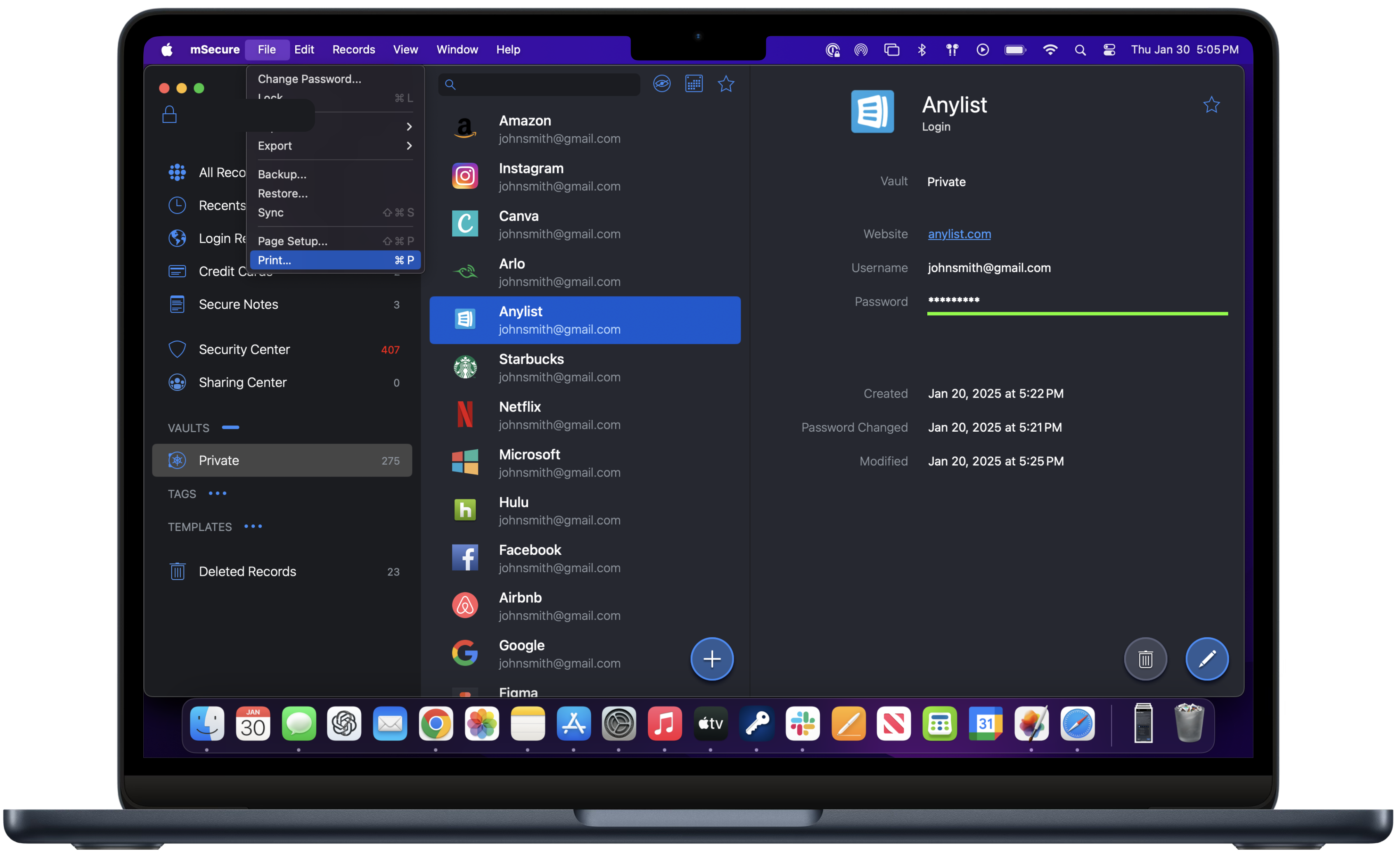
Printing on Windows
- Open and unlock mSecure.
- Click the More icon (three dots) next to the search bar.
- Select Print.
mSecure will print the current filter, type, or group. To print a specific type or group, select it on the left before choosing Print.
Did you find it helpful? Yes No
Can you please tell us how we can improve this article?
